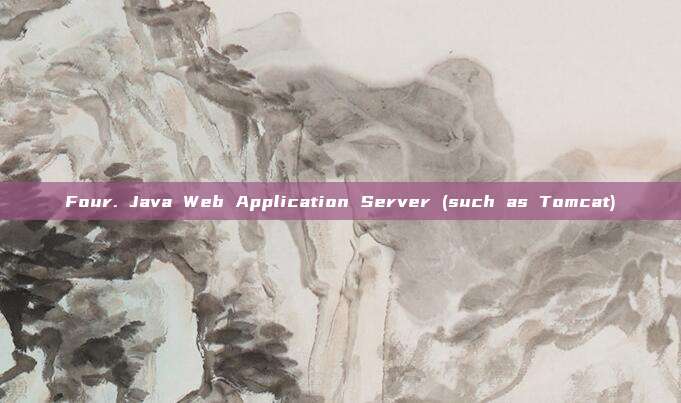
Click here to apply:SSL certificate application_https certificate download-quick issuance
Register and fill in the registration code 230918 (entering the registration code will get free technical support)
First, Apache Server
Deploying an SSL certificate on an Apache server involves several key steps:
- Obtain the certificate:
- Purchase and apply for the SSL certificate from an SSL certificate provider, download the certificate file after completing the identity verification process.
- You will usually receive three files: the public key certificate (.crt), the private key (.key), and the intermediate certificate (.ca-bundle or .crt).
2. Configure Apache:
- Edit the Apache configuration file (usually httpd.conf or ssl.conf), and add the following lines to the <VirtualHost *:443> section:
- SSLEngine on;
- SSLCertificateFile /path/to/your/certificate.crt;
- SSLCertificateKeyFile /path/to/your/private.key;
- SSLCertificateChainFile /path/to/your/ca_bundle.crt;
- Replace the above path with the path to your certificate file.
3. Restart Apache: Use the command line to restart the Apache service to make the changes take effect:
- sudo systemctl restart apache2
Second, Nginx Server
For Nginx, the steps to deploy an SSL certificate are similar:
1. Prepare the certificate file:
Similarly, obtain the certificate file from the certificate provider.
2. Edit the Nginx configuration:
Open the Nginx configuration file (usually /etc/nginx/nginx.conf or
Add the following configuration within the server block of /etc/nginx/sites-available/yourdomain.conf:
- listen 443 ssl;
- ssl_certificate /path/to/your/certificate.crt;
- ssl_certificate_key /path/to/your/private.key;
- ssl_session_cache shared:SSL:1m;
- ssl_session_timeout 5m;
- ssl_protocols TLSv1.2 TLSv1.3;
Adjust the protocol version and other SSL settings as needed.
3. Test Configuration and Restart Nginx:
Run nginx -t to check for syntax errors in the configuration, and then restart Nginx using sudo systemctl restart nginx.
Three. IIS Server
The steps to deploy SSL certificates on Microsoft IIS are slightly different:
1. Import Certificate:
- Open the IIS Manager, find 'Server Certificates', click 'Import', and select your certificate file.
2. Bind SSL Certificate:
- In the IIS Manager, find your website, double-click 'Binding'.
- Click 'Add', select 'https' type, enter the port number 443, and select the SSL certificate imported previously.
3. Apply Settings:
- Click 'OK' to save the settings.
Four. Java Web Application Server (such as Tomcat)
In the Java environment, SSL certificates usually need to be imported into the Java KeyStore:
1. Create KeyStore:
- Use the keytool command to create a new KeyStore or modify an existing KeyStore.
2. Import Certificate:
- Use the keytool command to import the public key certificate and intermediate certificate into the KeyStore.
3. Configure Tomcat:
- Modify the Connector element in server.xml to set SSLEnabled to true and point to your KeyStore file.
4. Restart Tomcat:
- Restart the Tomcat server to make the new SSL settings take effect.
General Recommendations
Regardless of the environment in which SSL certificates are deployed, it should be ensured that:
- Securely store the private key to prevent leaks.
- Regularly check and update the certificate to maintain its validity.
- Test the HTTPS connection to ensure everything is running smoothly.
The above steps provide a basic framework for deploying SSL certificates in different web environments, but the specific details may vary depending on the environment configuration and the guidelines provided by the SSL certificate provider. It is recommended to read the documentation of the server you are using and the official guidance of the certificate provider in detail before the actual operation.
评论已关闭